[SOLVED] IDM INTEGRATION EXTENSION FLAGGED BY GOOGLE CHROME:
A latest development has occurred at the Google end. Famous software "Internet Download Manager" which is used by millions of users worldwide has stopped working with Google Chrome. The problem is not at the Tonec Inc. end. Google Chrome has falsely identified IDM integration as a malicious extension. This has annoyed a lot of users and they have decided to revert back to Firefox or Opera browser.
Google Chrome has totally blocked this extension and users cannot install it at all. Google has also removed this extension even for those, who installed it some times ago. Luckily there is a solution to fix this problem.
Follow the steps given below to install IDM Integration extension in Google Chrome:
Step 1:
Click on Menu > Settings.
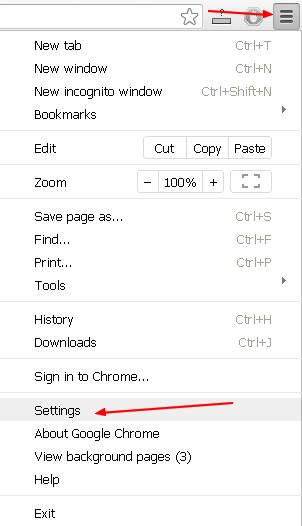
Scroll down and click on "Show Advanced Settings". Then find the "privacy" and uncheck "Enable phishing and malware protection".
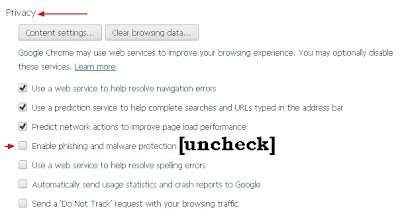
Now close the Google Chrome.
Step 2:
Go to Internet Download Manager installation directory C:\Program Files\Internet Download Manager. Now find the file "IDMGCExt.crx". Now open the Google Chrome and go to extensions page. Now drag and drop the IDMGCExt.crx into Extensions page.

Now complete the installation. You need to enable "Allow in Incognito" checkbox.
Step 3:
Now go back to Menu > Settings > Show Advanced Settings and check the box "Enable phishing and malware protection". This step is important to protect your computer from malware and phishing attacks.
Now please download something from Google Chrome to check if the extension is working properly or not. - See more at: http://crazytipsntrickx.blogspot.com/2013/07/solved-idm-integration-extension.html#sthash.rVNOJznR.dpuf
Google Chrome has totally blocked this extension and users cannot install it at all. Google has also removed this extension even for those, who installed it some times ago. Luckily there is a solution to fix this problem.
Follow the steps given below to install IDM Integration extension in Google Chrome:
Step 1:
Click on Menu > Settings.
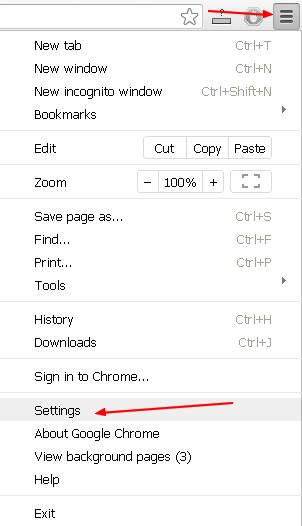
Scroll down and click on "Show Advanced Settings". Then find the "privacy" and uncheck "Enable phishing and malware protection".
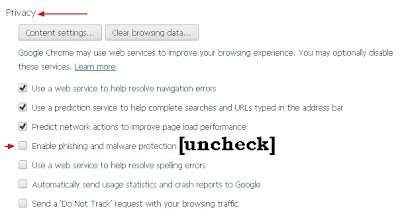
Now close the Google Chrome.
Step 2:
Go to Internet Download Manager installation directory C:\Program Files\Internet Download Manager. Now find the file "IDMGCExt.crx". Now open the Google Chrome and go to extensions page. Now drag and drop the IDMGCExt.crx into Extensions page.

Now complete the installation. You need to enable "Allow in Incognito" checkbox.
Step 3:
Now go back to Menu > Settings > Show Advanced Settings and check the box "Enable phishing and malware protection". This step is important to protect your computer from malware and phishing attacks.
Now please download something from Google Chrome to check if the extension is working properly or not. - See more at: http://crazytipsntrickx.blogspot.com/2013/07/solved-idm-integration-extension.html#sthash.rVNOJznR.dpuf

No comments:
Post a Comment